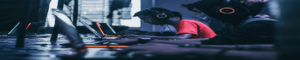Laptops are quite difficult to upgrade for gaming, while desktops are relatively easier to upgrade. The reason is the fact that most laptops have in-built graphics cards with little customization and they can’t be removed. Which means for a better gaming experience, you will need to make use of what you already have as you cannot upgrade your laptop’s graphic.
However, there’s a trick to it. You can achieve some level of upgrade by making custom settings to boost your gaming performance and experience. That way you don’t have to sell your laptop and buy a desktop just to be able to play video games.
Here are 9 steps you have to take to upgrade your laptop for gaming
1. Make sure you clean your laptop regularly
If you want to make your laptop a gaming one, what you must avoid is overheating. Overheating can be caused by dust and dirt which can reduce airflow from vents in your laptop. If your laptop starts overheating, it will cause poor gaming performance. This can be corrected by using a cleaning kit for your laptop.
2. Hard drive defragment
Be sure to defragment your hard drive while you allow Windows to defrag files on your laptop automatically.
3. Your Direct X must be up to date
Type ‘dxdiag’ in the menu to check and confirm the Direct X version needed for gaming. It is advised that you run a windows update for your gaming hardware, as it helps you get a faster performance out of them.
4. Update your gaming drivers
Majority of the available laptops in the market run on the same operating systems and they have almost the same hardware and structure, examples are the Windows, Macs, and Linuxes. Therefore, it is vital for you to update your drivers for any brand device you own, especially for GPU.
5. Overclock your graphics card
This is quite tricky as it can entirely go wrong. Overclocking is increasing your clock frequency and GPU voltage. Overclocking will help you push your graphics card to the limit. Overclocking can bring risks such as overheating and your laptop shutting down while you’re playing a game. It can also make you miss out on your laptop’s warranty if done wrongly, as it would have permanently tampered with the original settings.
6. Don’t allow automatic updates for games and your operating system
Do not allow automatic updates (1) on your games and OS. Make sure you do the updating, so you can carefully make choices that will have a positive effect on the gaming performance of your laptop.
7. Run online games on fast internet
When playing online games, the speed of your internet will determine your gaming experience. Slow internet will cause your games to lag, therefore, make sure you run on good internet speed to improve the gaming performance.
8. Activate Game Mode on your Windows 10
Activating game mode on Windows 10 can help your laptop operate at an optimal gaming level. Windows 10 comes with great game features, once activated it can improve your gaming experience.
9. Power settings should be optimized for gaming
Go to settings, click system then power and sleep, then click on additional power setting. You should select the high-performance option (2). Change plan settings > Change advanced power settings to help you know if has been recently adjusted. Rightfully adjusting the power settings can help optimize your gaming experience.
We hope the information in our article will save you money and time, so you have more of it to enjoy your favorite video games, and will enhance the overall performance of your laptop.