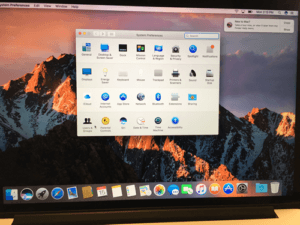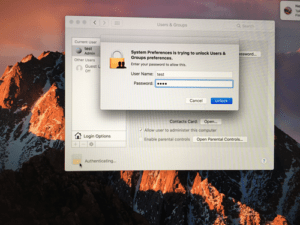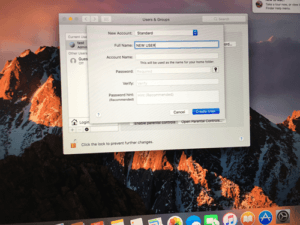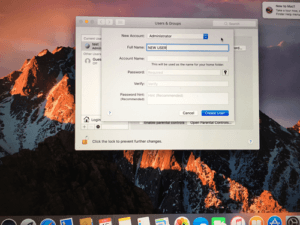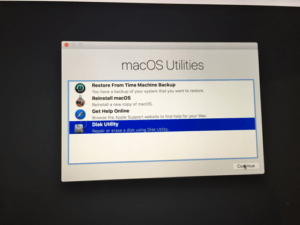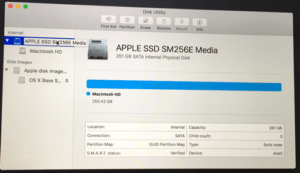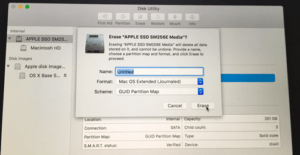In today’s age, there are constant threats of your cyber security and also tons and tons of adware and bloatware loaded into your system at almost every upgrade phase. Every now and then I like to wipe my MacBook clean and start over with a fresh new clean Mac and drive. Of course, I save what I want by either backing up data to another device or iCloud. Wiping your MacBook clean can come in handy for several types of situations. Unwanted software and viruses can harm your MacBook and lead to its failure.
There are two different ways that you can do it.
Method 1 – Clearing an Administrator:
The first method is the easiest which is a simple way to wipe the user data off of the MacBook. This is done by simply creating a new user with administrator privileges and signing into the new account and deleting the old account. What that will do is essentially preserve all of the software but it will wipe out the user data. For example, say you’re a parent and you want to give your computer to your child, this means they don’t need to re-purchase all of the software but all of your emails, documents, and photos will be gone provided you saved them originally in your home folder which is the default.
Now there is a downside that you need to be aware of should you decide to proceed with this method, and that issue adds to running updates. As time goes by those pieces of software are going to need to be updated. And in order to do that the new upgrade, the new owner needs access to your Apple ID and password.
Log in with the Admin account > Apple Icon (top left) > System Preferences > Users and Groups (now unlock the padlock on the bottom left by clicking on it and inputting your password). Now click the small “+” symbol. Now you are going to create a new user. Make sure to make that user an Administrator instead of the default Standard option. Set a password and a hint. Now that you’ve completed that part, log out of the user.
Once you sign in to the new user admin account go back into the same place Apple > System Preferences > Users & Groups > unlock the padlock > Now go ahead and click on the account to be removed. That will clear out all of the user data for the original user (or whichever one you decided to clear).
Every time you perform a system clean up or an update test you Mac to make sure that everything works as desired. Here you will find more information about testing a MacBook before buying.
Method 2 – Wiping All Data
Understand that if you proceed to this version of wiping your data, you will wipe everything from all users off of the Mac. And there is no going back once it has been completed. A hint: “format” means “erase”.
To fully erase the content off of your Mac you will start off by shutting down your Mac all the way: Apple Icon > Shutdown. When it’s done powering off you will then turn it back on and immediately hold the COMMAND + R keys. the next screen will bring you to an option where you can select the language and from there you’ll see the macOS Utilities screen (box) and in that dialogue box, you will select the bottom option: Disk Utility and then tap continue.
From here you will go to where it says Appl SSD (there could be a variant in naming) on the top left and then go to erase. From here you will rename the hard drive to what you want it called. You can use the standard name “Macintosh HD” to avoid confusion later of down the road. Now leave the FORMAT and SCHEME drop-down boxes alone and hit erase) top icon 3rd from the left). Close that box and now you should be looking at the original macOS Utilities menu again.
From the macOS Utilities menu go ahead and click on Reinstall macOS and it will walk you through the rest of the steps… that’s it.
A quick disclosure: erasing your data using with either method will not 100% wipe out the data. What you are essentially doing is you are making it so that your computer has permission to write over existing data; however, an advanced software can retrieve that data.
It could also happen that our Mac is broken and doesn’t power up anymore. In that situation wiping the data is impossible. You probably better off selling your broken MacBook than repairing it. Replacement parts and repair cost usually add up to a large sum in case of Apple products. Unless you have a warranty program through Apple and will have your device fixed through the manufacturer for free. Make sure you sell your laptop to a place that you can trust whether it’s in person or online. And lastly if you sell your MacBook online pack it well for safe shipping. Remember that you are responsible for delivering your product to the buyer.