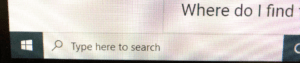One of the greatest features of Windows 10 in the opinion of a lot of people is its Search box. The search toolbar comes in handy when you need to quickly look up a file on your computer on or on the internet quickly. Windows 10 updates are designed to ensure that your laptop is always up to date and your PC is not at the risk of being exploited by hacker. Windows 10 updates can sometimes cause minor problems like causing your Search box to stop working.
What then do you do when your Windows 10 Search stops working? Don’t worry we have you covered.
Using the Troubleshooter
- The first and most common solution is with the use of the built-in windows troubleshooter. All you need to do is launch the troubleshooter from your Windows Settings. Your Windows settings icon can be found when you press the Windows home button.
- While in the Windows Settings app, navigate to “Security and Update,” and click on it.
- A new window would appear, and on left panel of the new “Security and Update” Window that pops up, scroll to “Troubleshoot.” Click on it, and while in the new tab, scroll down until you see “Search and Indexing.”
- Click on “Search and Indexing” to run the search troubleshooter.
- After the troubleshooter is done, your Windows 10 search box should be working properly now.
However, if for some reason your Search box is still not working, you can try the next option.
Windows Update
Windows 10 is very keen on updates; it therefore comes as no surprise that the updates can help fix some Windows issues. Here is how:
- Open your Windows Settings app as directed above, then navigate to “Update and Security.”
- Click on “Windows and Security” to open a new page.
- On the new page, check to see if there is any update to install.
- If there is an update, click on install now.
- If there are no Windows update to install, you can click on the “check for updates” button on the page to see if there are any updates to install.
- If there are any updates, download them and install them.
- Save all your works and backup files if necessary, then apply your windows updates by restarting your PC.
Rebuilding Index
If installing new Updates still does not fix your Windows Search problem, then there is one more thing to try; Rebuilding your Windows Search Index.
- Go to your Windows 10 Settings app as instructed above.
- Navigate to “Search” and click on it.
- On the left panel that appears on the new page, click on “Searching Windows,” then look for “More Search Indexer Settings,” and click on “Advanced Search Indexer Settings”
- On the next window that appears, select the “Advanced” option and click on “Rebuild” to allow your PC rebuild its search index again.
- Try to use your Windows search box to check if your search box now works.